What is action script?
Actionscript is object oriented programming language which can be used to develop web applications using the flash/ flex IDE and also individually alone too
What is FDS? Or (what is LCDS?)
FDS is flex data services which includes
1. Remote object services ( which includes the web services, remote object services,
http services)
2. flex messaging services Messaging allows many clients and many servers to
exchange messages in real-time. For me, messaging provides a simple distributed
event model that allows to make applications work seamlessly together
How do call a method from java?
Using remote objects we can use flex-config.xml file of the flex server (JRUN4,JRUN5) and include an entry of destination to use the remote objects. Here you include a name to each of the class file and use the same name to use in actionscript)
What is abstract class?
Abstract class is a class which consists of atleast one abstract methos( method with no body)
What is event listener?
Event listener is a function which can be executed on happening of an event
What is event bubbling?
Event bubbling is concept where the container pickes up the event initially then its components.
What is different between command line compiler and eclipse IDE?
Comm. Line compiler is used if the developer is lack of an IDE to develop flex
applications and it requires the user to know each of the command to compile the swf. Eclipse IDE is graphical interface with which the developer can develop web applications and can use IDE for both asctionscripting and designing
What is design tool?
Design tool is one which can help user to layout components of the user interface like an eclise based IDE of flex.
What is security sand box error?
Every swf of flex/flash is surrounded by a container which will be preventing the swf to be access third party applications or domains.
When you get a security stand box error what is the solution?
Use Security.allowdomain(*)
What is difference b/w .swf generated in flash and flex?
There is no difference in the swf , but a compiled swf from flex cannot regain the code like the compiled swf from flash can regain an flv
What is latest flash player in adobe?
Flash player 9 which uses AS 3.0
What is the difference between webservice and remote objects?
Web service/remote object uses SOAP/LDAP protocol and the communication is in terms of XML/Action Media Format data from server to client.
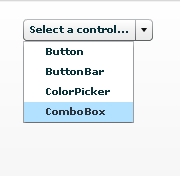
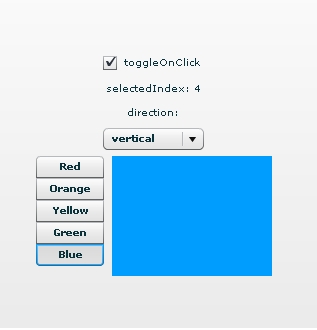
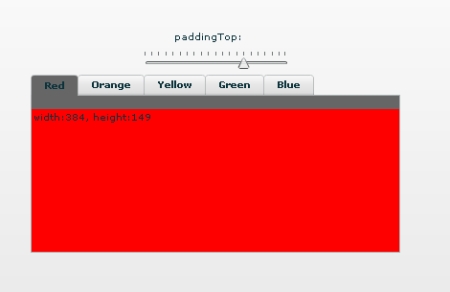
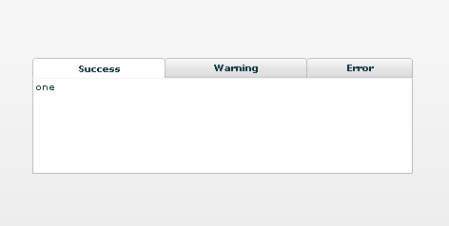
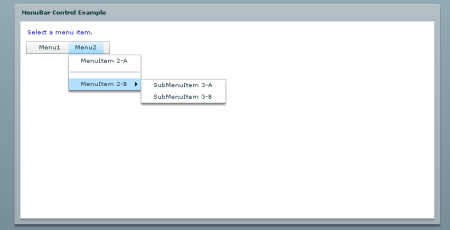
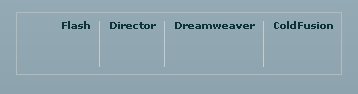
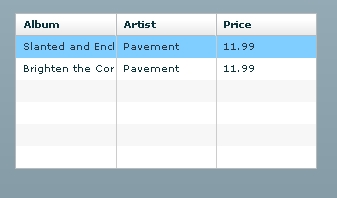
Recent Comments